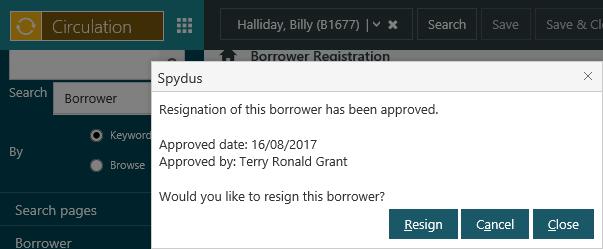Delete/resign a borrower
To delete/resign a borrower:
- From the Module Menu select Circulation.
- Load the borrower details, and edit them. For example you could:
- Scan the borrower's barcode number, and then click Edit Registration from the Name dropdown on the Action Menu.
- Search for the borrower using Quickfind, and then click Edit Registration at the Full Display of the borrower.
- Click Resign Borrower from the Action Menu.
- Click Yes at the confirmation prompt.
- Click OK at "Borrower resigned" confirmation.
If the borrower has had any activity, e.g. loans or reservations, their record will be “deactivated” rather than “deleted”. This means the borrower can be “reactivated” at a later date, recovering registration details and all previous transactions. If the borrower has not had any activity, their record will be “deleted” and cannot be “reactivated” later.
If the borrower is registered in multiple institutions you'll be prompted whether to resign from all institutions or only the current one.
Warning messages
You might be prompted with a message if you try to delete a borrower. For example, you will be prompted with a warning message if you try to delete a borrower who:
- Has a current awareness profile.
- Is on a Home Services delivery round.
- Is a parent linked to a child.
- Is on a routing list.
You will be able to click OK to override any of these messages and delete the borrower.
Critical messages
You will be prompted with a critical message if you try to delete a borrower who:
- Has outstanding loans or reservations.
- Has a request.
- Is a lending institution and has an active request, i.e., a request with the status “Awaiting”, “Requested”, “Shipped from lender”, “received as loan” or “Renewed from lender”.
- Is a driver on a Home Services delivery round.
- Is a child linked to a parent.
You cannot override a critical message.
If you want to delete the borrower you will first need to pay/waive all outstanding fines, return all loans, cancel all reservations, etc.
Borrower has paid a membership deposit
If the borrower has paid a membership deposit then you will see a message if a refund charge is to be created and paid before he or she can resign.
Borrower has outstanding charges
If the borrower has outstanding charges then you will be prompted whether you want to pay/waive these charges and continue with the resignation.
- Click Yes at the prompt to display the Charges dialog.
- Pay or waive all the outstanding charges.
- Click OK to close the Charges dialog and to resign the borrower.
Workflow approval
In the Privilege Manager you can specify that approval is required for borrower resignations. You'll then see a message pop up when you try to resign a borrower, for example:
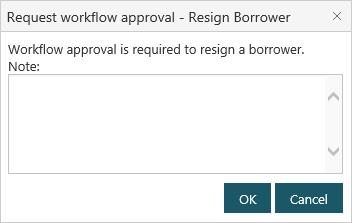
Add a note if you wish, and then click OK. The addition/change can then be approved or declined in Workflow Manager.
You'll see the status of the workflow when you select the borrower again, for example:
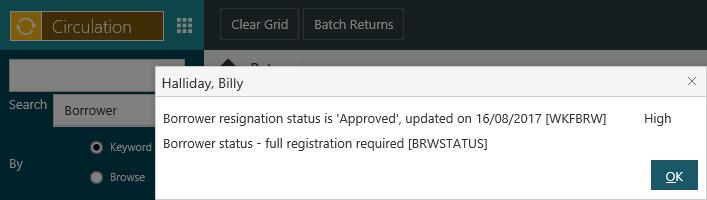
In this example the resignation has been approved, and so when you next try to edit the registration details you get the option to resign the borrower. Click Resign to resign the borrower, Cancel to cancel the resignation or Close to do neither (in which case you'll see the same resignation prompt the next time you try to edit the borrower's registration details).